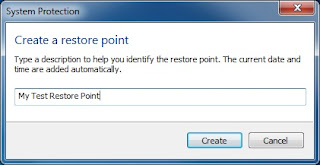Because everyone can see, you must be careful in posting. Attitude or style is different from our talk when eating with parents, old friends, and more different with business associates. Our social network contains people from all walks of life. Therefore, there are important things to consider before you begin to build social networks, and create a strategy in order to be able to take the benefits without damaging career, marriage, or your friendship.
Where and What You Here For?
The first thing to consider is the nature of social networking sites you use. Sometimes the site is intended for professional and business relationships, while others are purely social. Post of the ordinary for people on Facebook or MySpace is not necessarily inappropriate in LinkedIn, even if you have the same person both sites. Think of it as follows: When common friends work together, your attitude may be different between the office and in restaurants or bars.
Sites like LinkedIn and Classmates.com have a more narrow purpose, while social networking sites more generally can be used for various purposes. Facebook can be used to communicate with family and friends who live far away, to communicate back with old school friends or work colleagues first, to interact with others in your work, to find work, or as a dating service. It is fine to do, but you will have difficulty if it will do all these things from one site.
Who is your target?
Social networks in general is a form of written communication. All writers know that the first rule of writing is knowing your target, because it not only affects what you write, but also how you write it down. If you use social networking sites as a place of public information will not really need to know who your target. For example, suppose you are using Twitter to announce new articles or posts on the blog's new, or to refer to articles that are considered important. Page Twitter may be open to all people, and also to update the line with your goals.
Not only do you post
Not only the posts of you who can cause problems. If you've just joined the social networking site, you may not realize that your friends can see some or all of which posted by your other friends, including the images that they post on their site that are tagged to you.
Posting of friends could inadvertently embarrass you. So, remember the old adage of be careful in choosing friends. Do not forget, it applies both ways: do well to post something that can treat your friends if your boss, spouse, or someone else read it.
Sensitive Material Can Be Boomerang
Many people use the status updates to tell what they were doing at the time. Others use it more than just a mini journal that says what they think of the events taking place, their personal lives, and so forth. Just like in "real world", you must be careful in expressing opinions, ratings, and comments, especially about politics, sex, and religion.
Those posts you about events in the workplace or even your excitement for what happens there, can get you in trouble or break the code of ethics. Be careful also in response to "cry" and complaints. If there are friends to post about the bad treatment their partners, showed sympathy may be the right thing. However, some time after repair, he may not remember your advice.
Do not post in Unstable Condition
We all know that driving under the influence of alcohol can cause harm. Posting when you're drunk too can be just as dangerous. While it is emotion, like anger, fear, or sad, or lack of sleep can affect your assessment, and it all can make you post things that are not desired.
Ready to Reject Requests or "Remove" Friends
Some people find it difficult to say no. However, if you accept all the requests coming, can be likened to a house you leave the door open, and now there are many people in your living room, view, and commenting on everything you do, and say. It's all back again to know your target. You also must have the courage to hurt people's feelings by rejecting requests from their friendship. Even more difficult to "remove" people who are on your friends list. Fortunately, most sites do not tell people when they are removed from the list of your friends. However, if you only object to the posting of them, for example, continued to shout about the political situation or the spread of religion, or maybe just posting dozens of sites that are not important, you may not need to remove them. Up for example, allows you to hide one's post. They can still see all your updates (unless, of course if they also hide you).
Are You Familiar with the settings and options
One of the most important thing to do when starting to use social networking sites is to know how to work and settings, and options to your configuration. You may be able to classify people into one group, and then control which items (of wall posts, posts of friends) that they could see on the basis of group or individual. When uploading images, you may be able to restrict who can see images or albums. You may be able to adjust if you want to be emailed when there are people who reply to those posts you or anyone to tag photos, so you will not be surprised later. You may be able to restrict all friends so as not to be posted on the wall or only a certain friend who could see the wall-posts. Social networking sites provide tools to maintain your privacy, so use it. However, do not forget that people who do not have access to capture or even photograph the monitor.
Should Using Alias?
You may need to consider whether the best way to avoid all the problems in social networks is to use an alias? You can create fake accounts and say whatever you want, and no one knew that it was you. However, this can reduce the primary goal of social networks, namely to know people, and allow them to get to know you.
Read More..